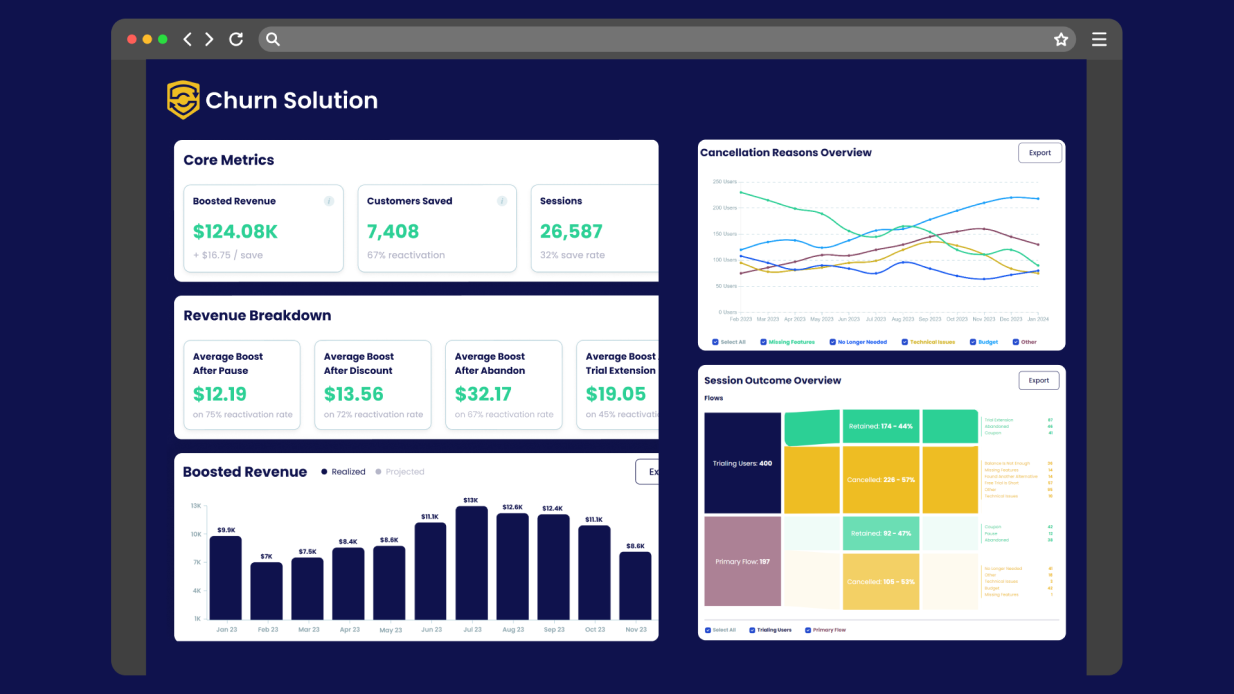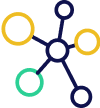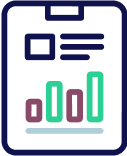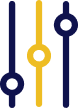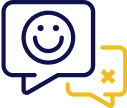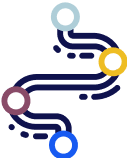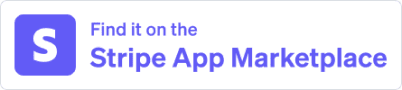Paid Memberships Pro Plugin
How to connect Paid Memberships Pro and Churn Solution:
Paid Memberships Pro is a complete solution for securing content and creating a seamless membership experience on WordPress.
Step 1: Install Paid Memberships Pro Plugin
First, install and activate the Paid Memberships Pro plugin on your WordPress site to manage memberships and access controls.
Step 2: Install Churn Solution Plugin
Next, to add personalized cancellation flows to your site, to view detailed stats on returning customers, and analyze their feedback, install the Churn Solution plugin and connect it to your site.
This integration helps you manage cancellations effectively and improve customer retention.
What will Pro Paid Users' be shown after installing Churn Solution Plugin?
After activating Churn Solution plugin, you will be directed to the Churn Solution page, which asks you to complete the configuration and create your cancellation flows, as shown below:
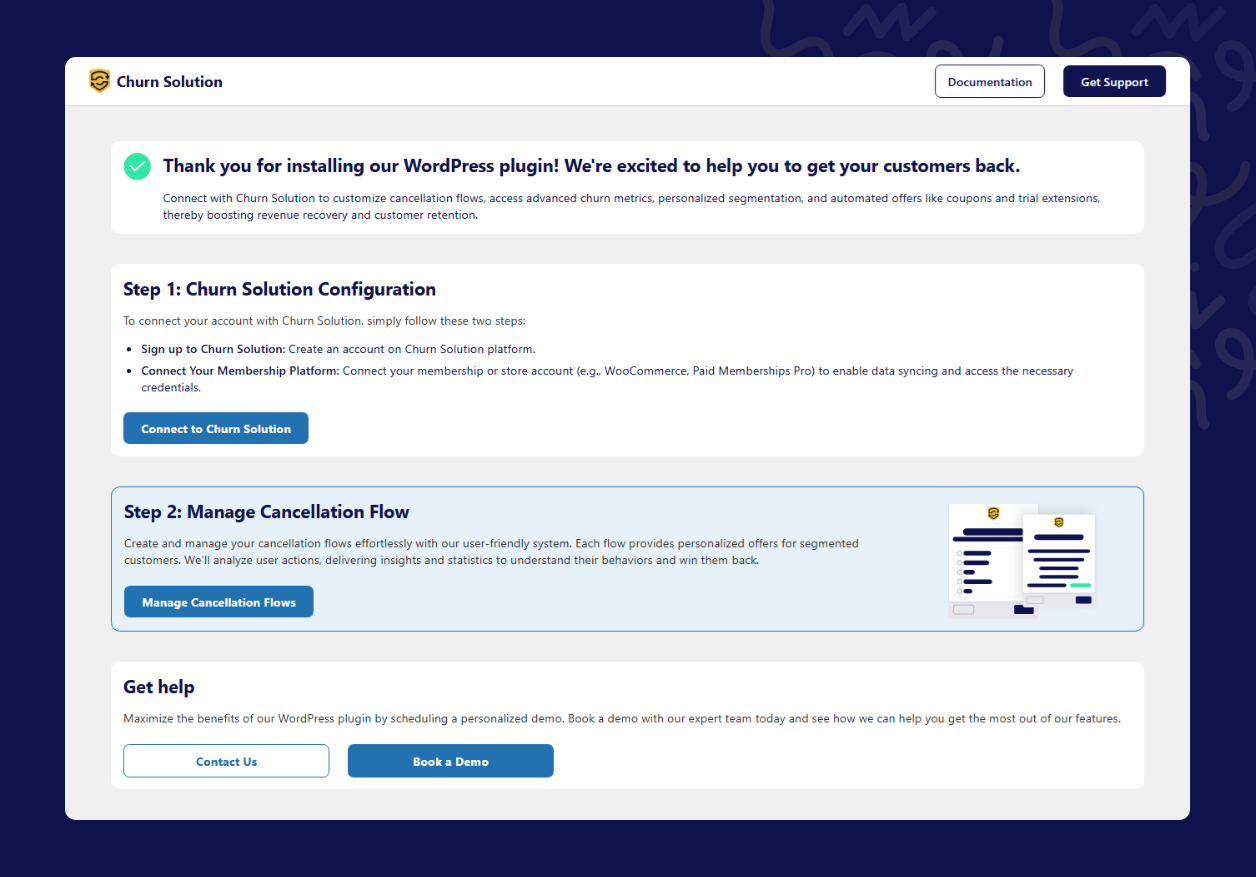
Click on Connect to Churn Solution. You will be redirected to the signup form, fill out the form to create your account
Once your account is created, you will be prompted to connect your Churn Solution account to the same Stripe account linked with Paid Memberships Pro. This important to let churn solution flows shown for your customers , as shown below
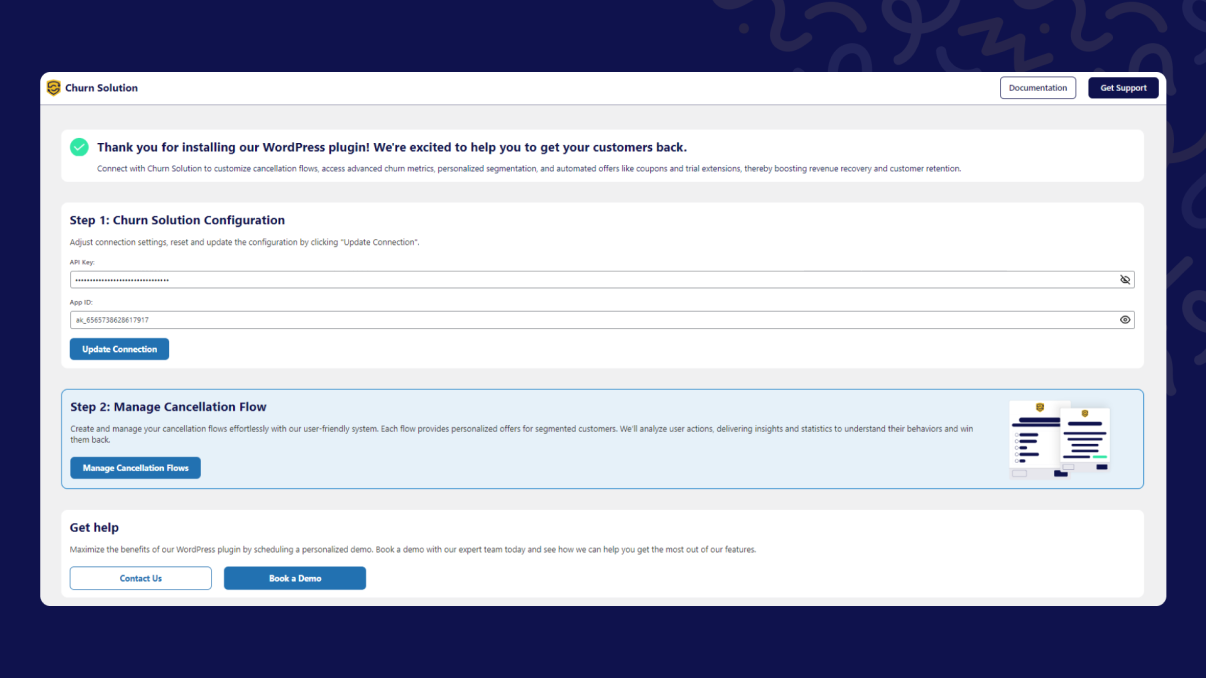
Customer Experience
After your customers click the "Cancel" CTA, they will see the cancellation flows you have set up, designed to win them back.
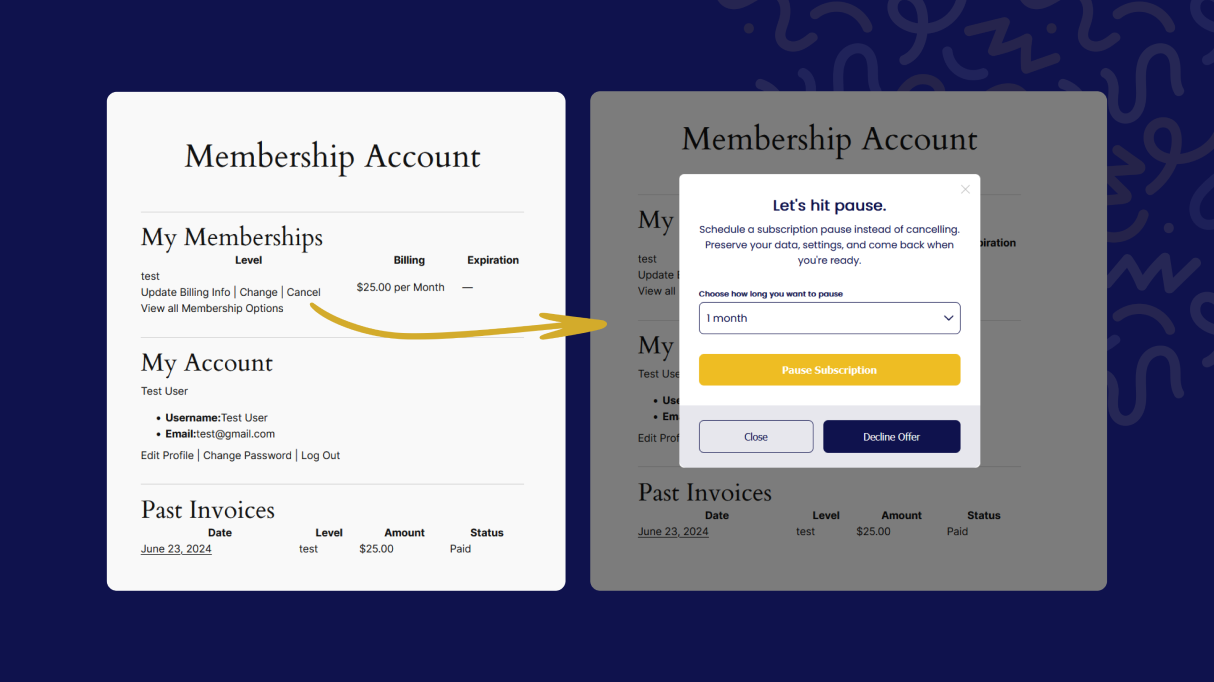
Dashboard Insights
On Churn Solution site, you will have access to track cancellation sessions, revenue generated, and various statistics related to your cancellation flows through the Churn Solution dashboard.