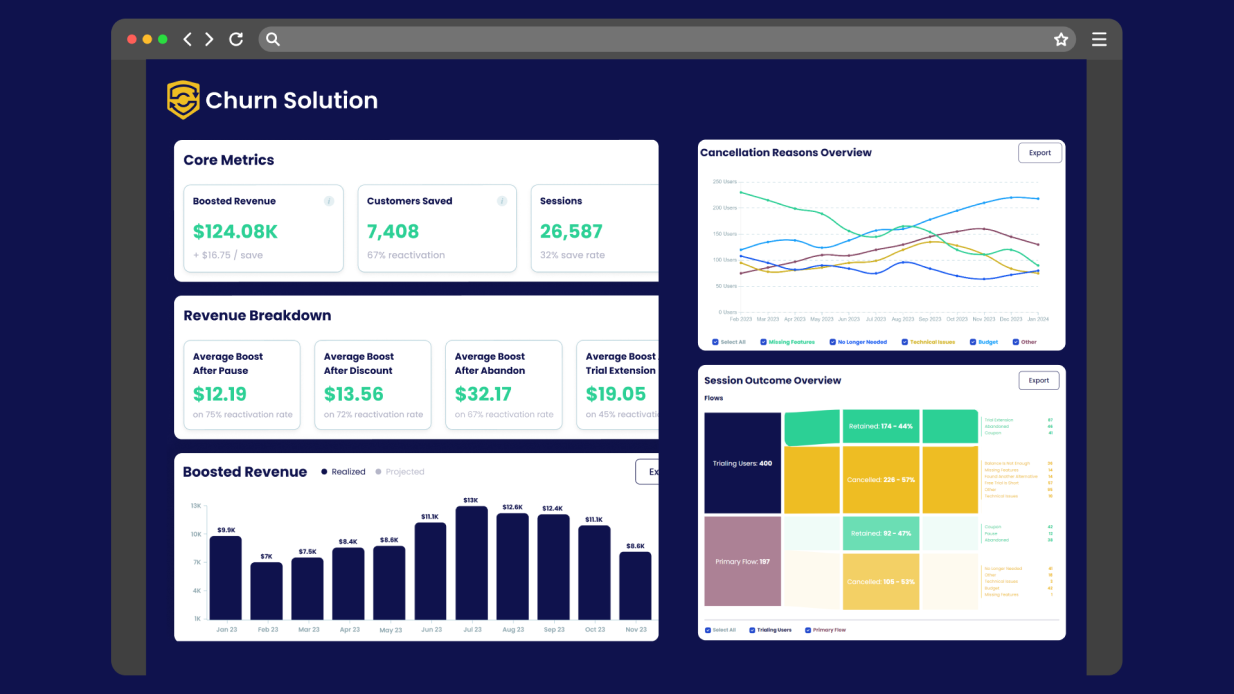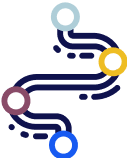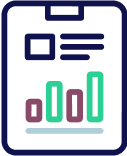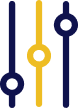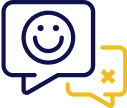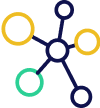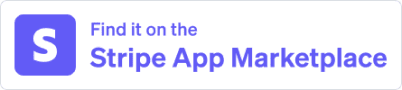WooCommerce Plugin
How to Connect WooCommerce to Churn Solution:
WooCommerce is a powerful open-source eCommerce platform that helps merchants and developers build and grow successful online businesses. With WooCommerce Subscriptions, merchants can offer products or services on a recurring basis, making it easy to manage subscription plans and generate reliable, long-term revenue.
Step 1: Install WooCommerce Plugin
If you haven’t already, install and activate the WooCommerce plugin from your WordPress dashboard.
Step 2: Install Churn Solution Plugin
Next, install the Churn Solution plugin. That will let you create personalized cancellation flows, gather detailed customer feedback, and access powerful insights — all designed to help you reduce churn and grow your revenue over time.
Step 3: Connect Your Store to Churn Solution
After activating the Churn Solution plugin, you will be directed to the Churn Solution page, where you’ll be prompted to complete the configuration and create your cancellation flows, as shown below:
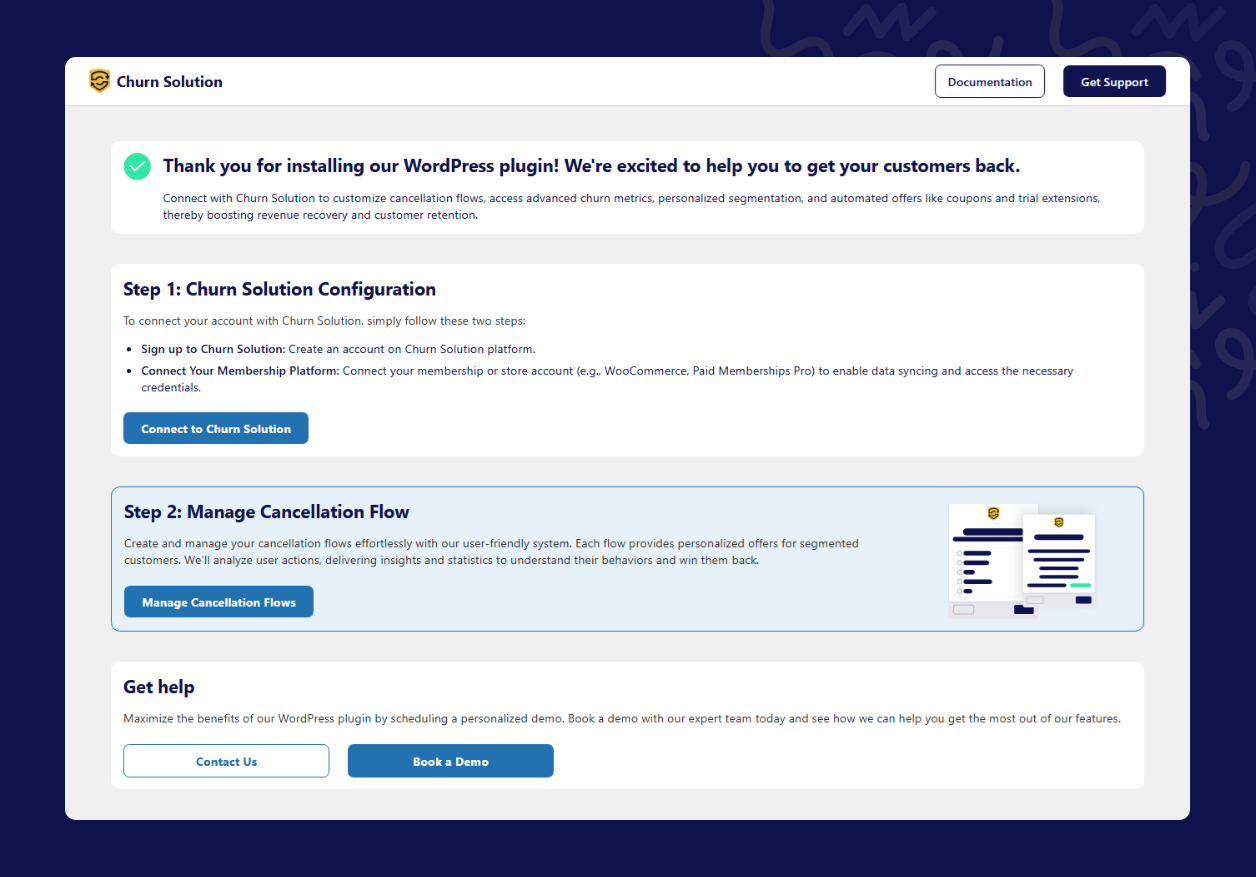
Click on “Connect to Churn Solution”. You’ll be guided through creating your account and completing the initial setup.
Once your Churn Solution account is linked, you’ll need to connect your WooCommerce store by entering your Consumer Key and Consumer Secret.
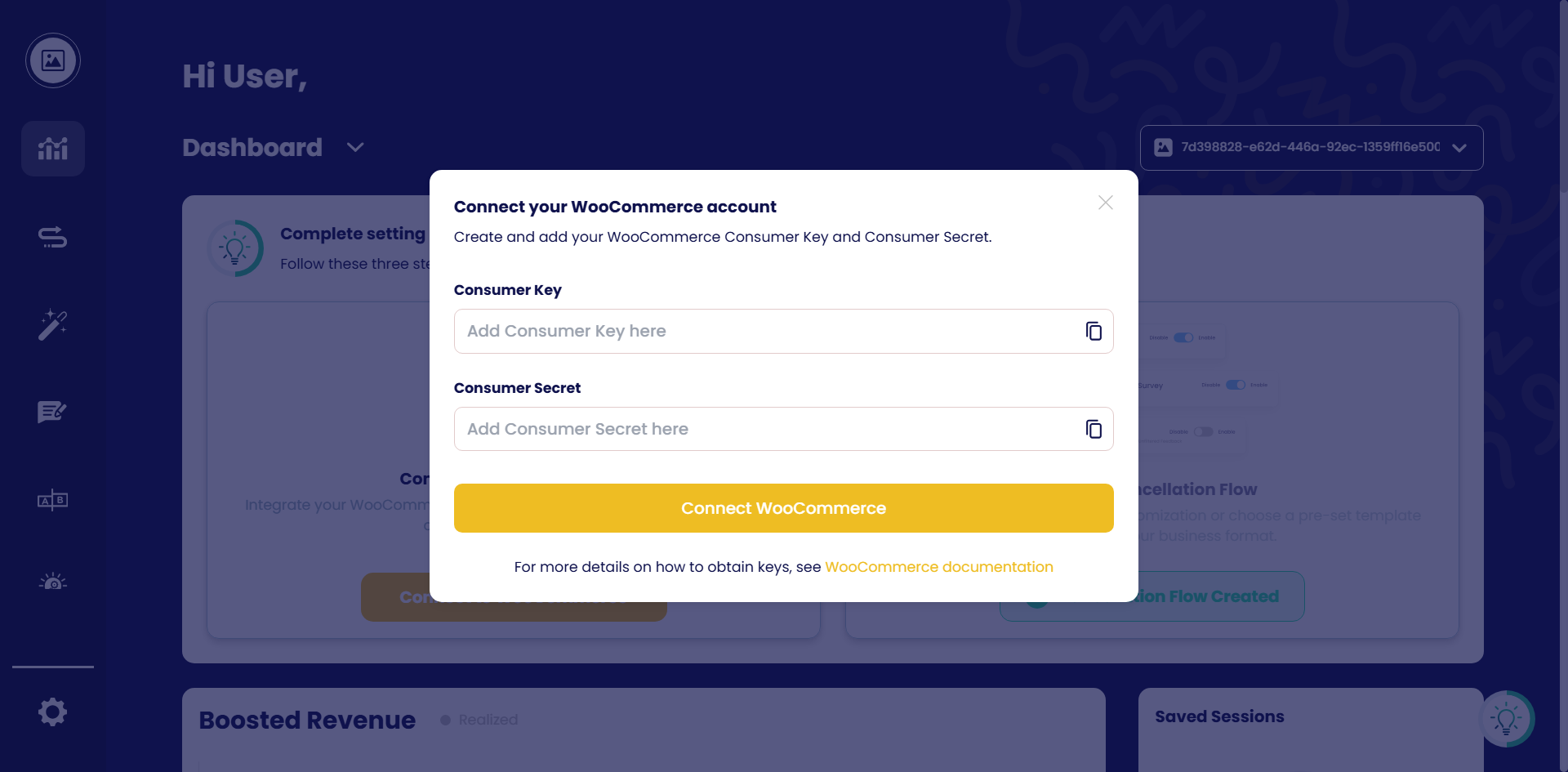
How to Generate Consumer Key and Consumer Secret in WooCommerce
- Go to WooCommerce > Settings in your WordPress dashboard.
- Click on the Advanced tab.
- Select REST API.
- Click Add Key to create a new API key.
- Enter Churn Solution as the description.
- Set the permissions to Read/Write.
- Click Generate API Key to get your keys.
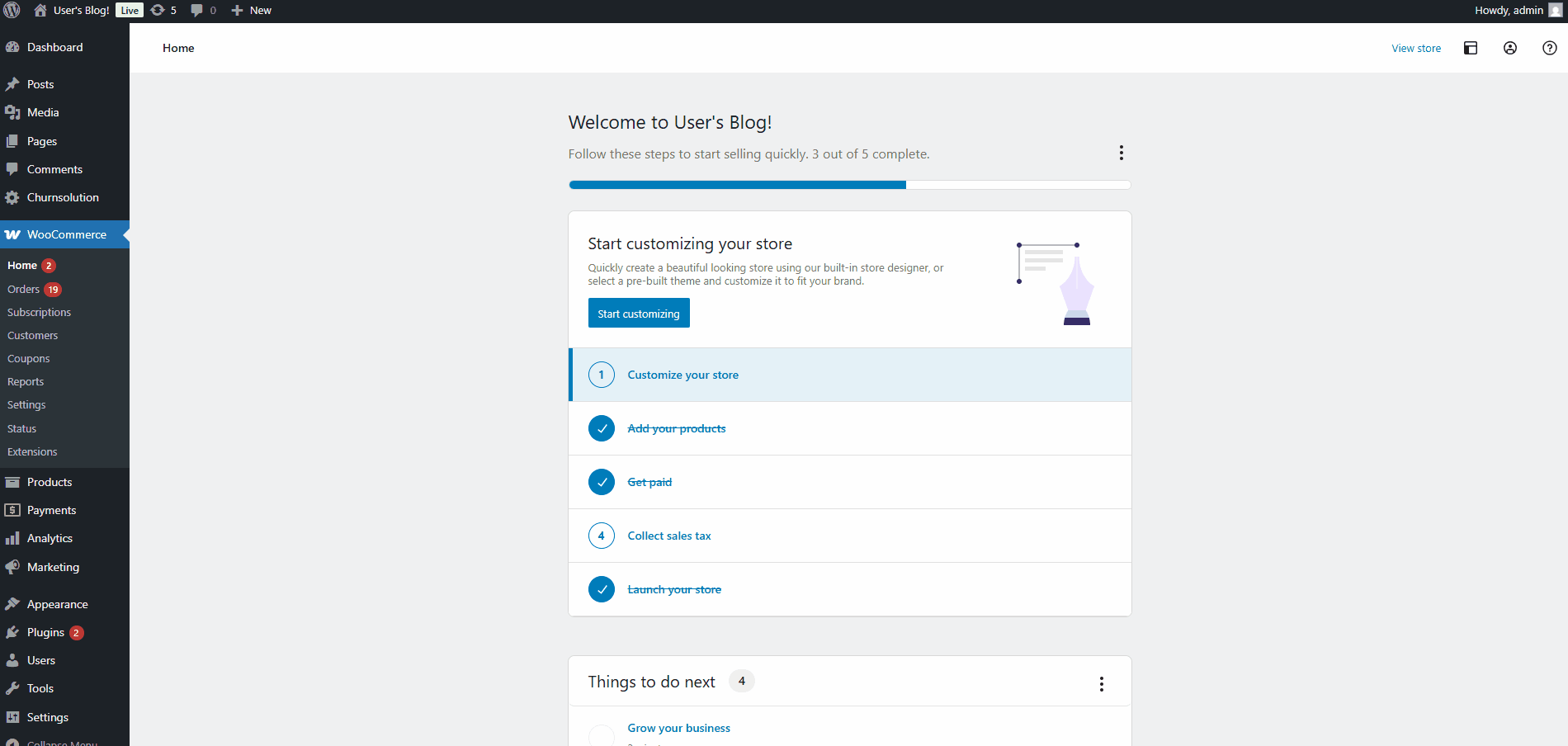
Once you enter these keys in the Churn Solution plugin, your WooCommerce store will be connected directly.
Step 4: Create Cancellation Flows
Once connected, head over to the Cancellation Flows page in Churn Solution to build and publish your cancellation flow. This is the experience your customers will see when they try to cancel — where you can offer feedback forms, special discounts, or win-back offers to help keep them subscribed.
What Will WooCommerce Users See After Installing Churn Solution Plugin?
When customers click the “Cancel” button in their account, they will see the cancellation flow you designed.
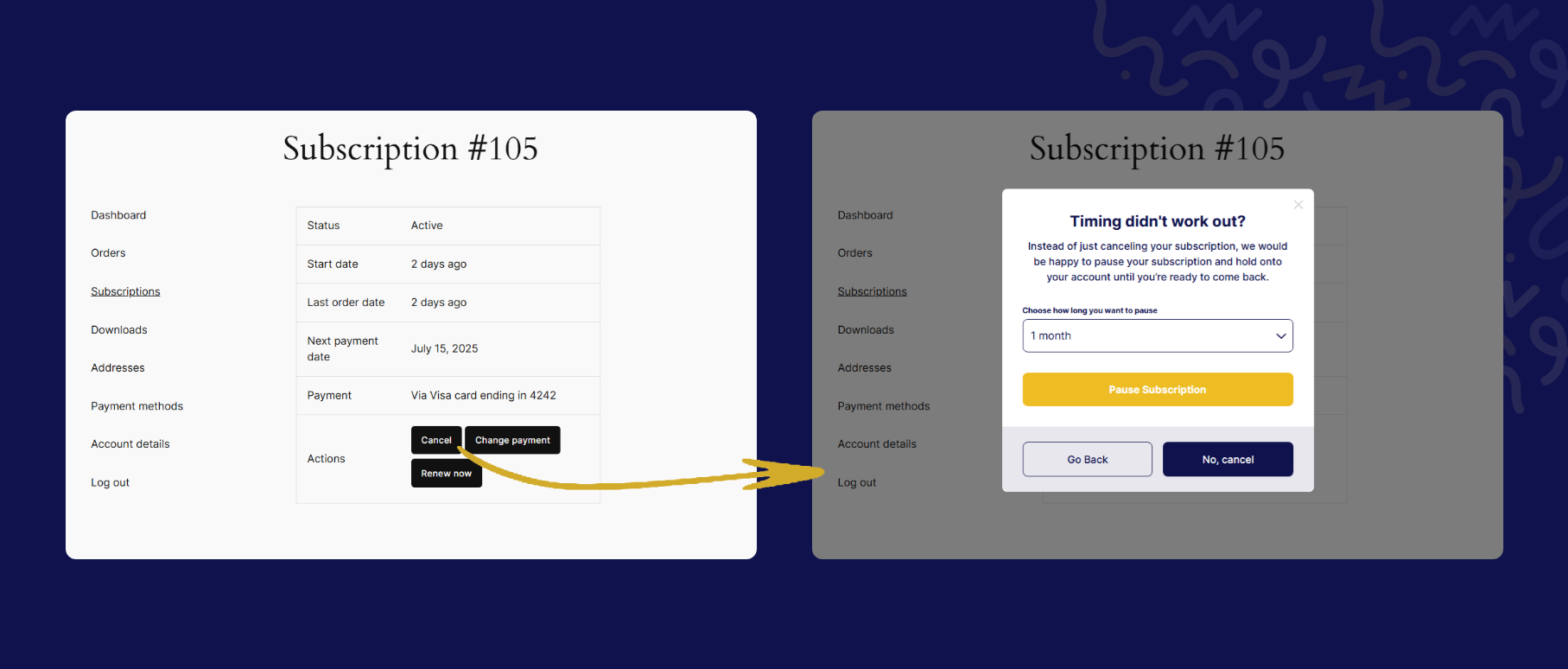
Dashboard Insights
From your Churn Solution dashboard, you’ll be able to see detailed reports on cancellations, recovered revenue, customer feedback, and how well your cancellation flows are working.